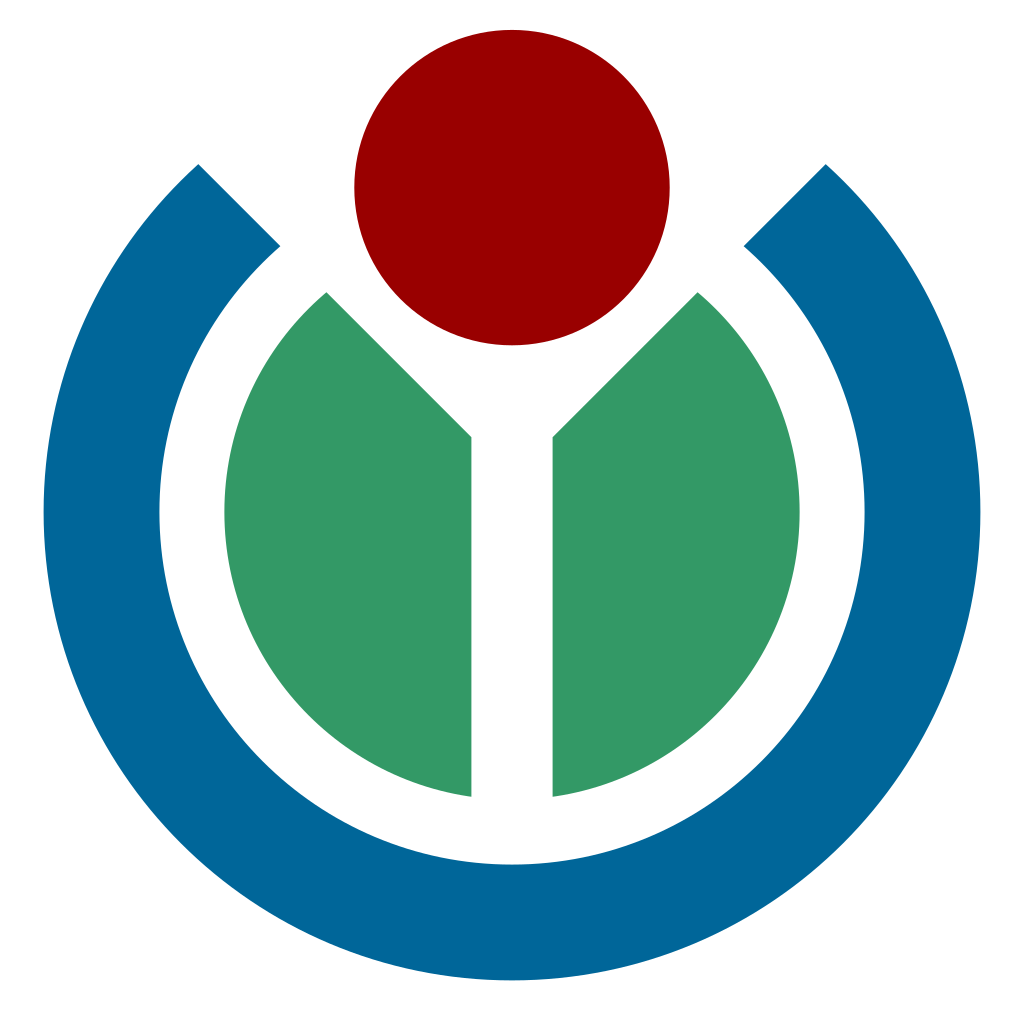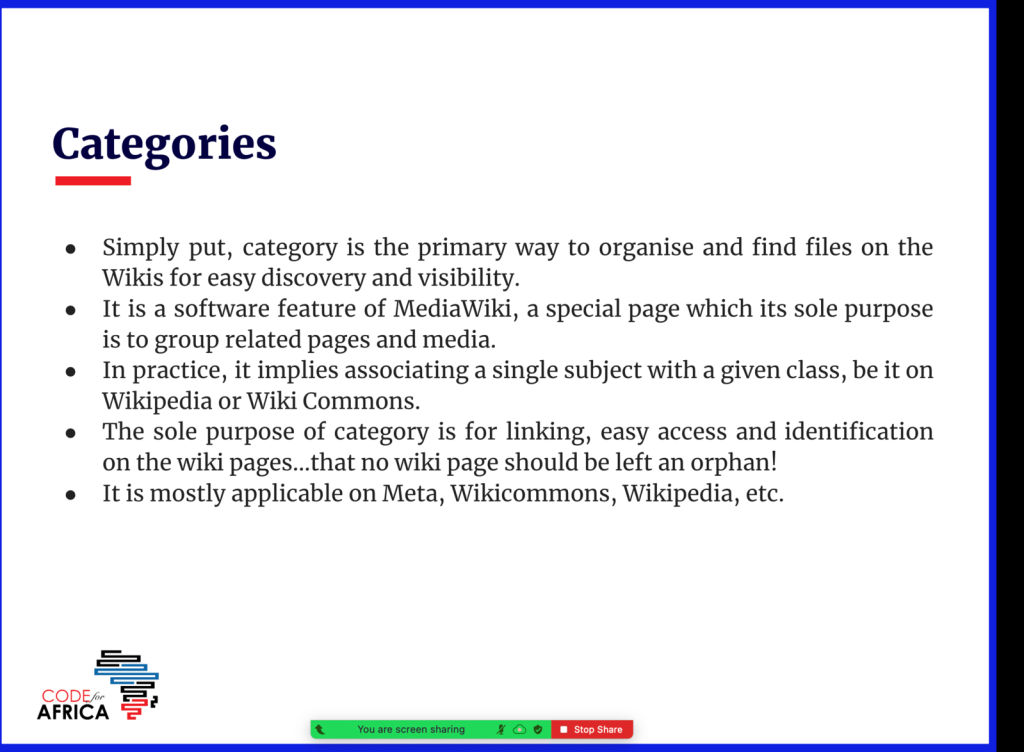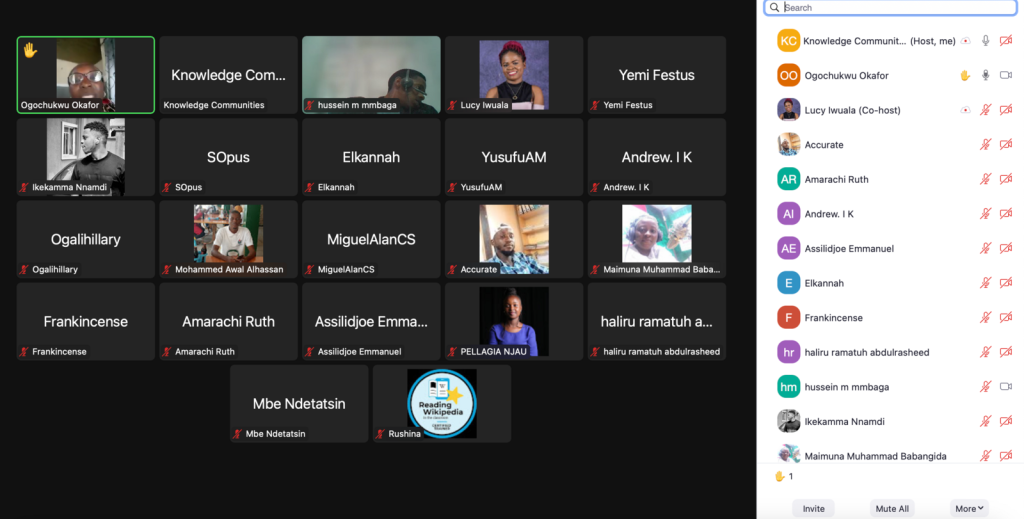
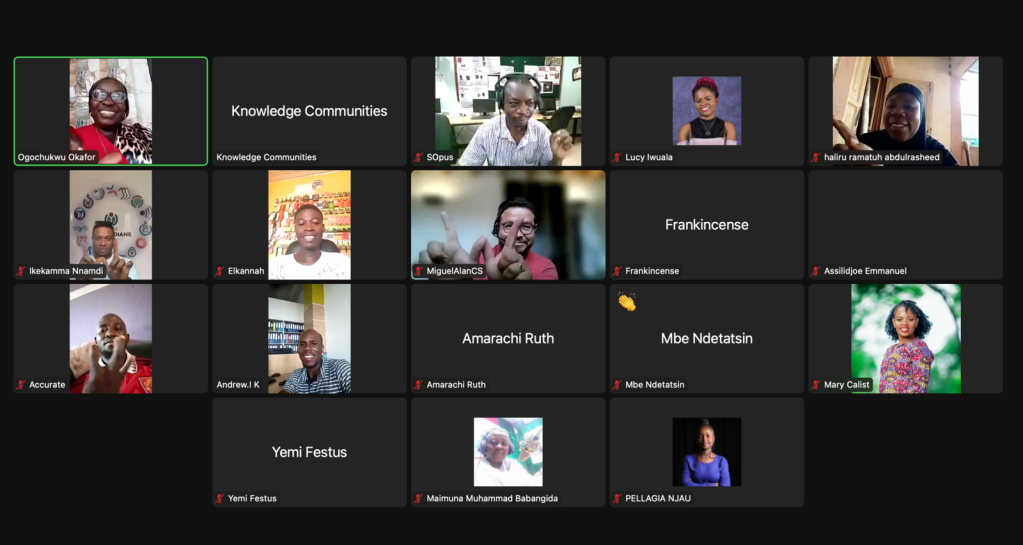
In the rapidly evolving digital landscape, understanding the nuances of online platforms is crucial. Wikipedia, one of the world’s largest and most popular online encyclopaedias, provides a valuable knowledge-sharing platform. One of the fundamental aspects of contributing effectively to Wikipedia is mastering the art of categorisation. In a recent webinar led by Lucy Iwuala, 25 participants from Cameroun, Ghana, Nigeria, Rwanda, Spain, Tanzania, and Uganda delved into the intricacies of categorisation on Wiki platforms. This blog post provides a comprehensive summary of the key insights shared during the webinar, offering valuable tips and tricks for anyone looking to enhance their skills in this domain.
Understanding the Basics:
Lucy kicked off the webinar by emphasising the importance of categorisation in organising content on Wikipedia and Wiki Commons. Categories serve as digital folders, enabling seamless navigation for users exploring related topics. Participants gained insights into the significance of accurate categorisation, ensuring that content reaches the right audience and remains accessible to those seeking specific information.
The Guiding Principles: Hierarchical, Modular, Simple, and Selective
Lucy outlined the principles governing categorisation. The hierarchical principle emphasises structured categorisation which ensures every content piece fits into at least one category. The modular principle underscores the importance of specificity. By creating sub-categories, information is organised, making navigation intuitive; simplicity is key!to advocate for straightforward, clear categorisation. Lastly, the selective principle which underscores the importance of relevance, i.e. categories should align with the subject matter, ensuring cohesive organisation.
Activating Your Hot-Cat:
One of the noteworthy points Lucy highlighted was the significance of activating Hot-Cat on Wiki platforms. Activating the Hot-cat not only offers benefits like content suggestions but also simplifies the process of adding new categories. Participants learned that a simple click on the activated Hot-Cat could automatically provide relevant options, streamlining the categorisation process significantly. It is advised that before you start creating or managing categories, it is important to ensure you have activated the Hot Cats feature and here is how:
- Go to Preferences: Log into your Wikipedia or Wiki Commons account and navigate to the Preferences section.
- Access Gadgets: Within Preferences, find the Gadgets tab. Scroll down to locate the Hot Cats option.
- Enable Hot Cats: Check the box next to Hot Cats to activate the feature.
- Now that you have activated Hot Cats, you’re ready to manage categories efficiently.
Creating New Categories:
Lucy demonstrated how easy it is to create new categories on Wikipedia and Wiki Commons. Participants were guided through the step-by-step process, starting with clicking the plus icon. By typing the desired category name and clicking “okay,” a new category is created. Lucy emphasised the importance of providing a concise explanation for the category, enhancing its clarity for users.
Steps to Creating a New Category
Creating a new category is straightforward. Whether you are working with a Wikipedia page or a Wiki Commons upload, follow these steps:
- Identify the Need: Determine the category you want to create. Make sure it aligns with the content you are managing.
- Click the Plus Icon: If the category doesn’t exist yet, click on the plus icon (+) next to the existing categories.
- Enter Category Name: Type the name of your new category in the text field. As you type, the field will indicate if the category already exists or not.
- Publish Your Category: After typing the category name, provide a brief description, then click publish. The new category is created and ready to use.
Managing Existing Categories
Managing existing categories involves adding or removing them from your content. Here’s how:
- Identify the Category: Determine the category you want to add or remove.
- Add a Category: To add a category, click the plus icon next to the existing categories and enter the category name. Once done, click OK.
- Remove a Category: To remove a category, click the minus sign next to the category you want to remove. Confirm the action and the category will be removed.
Modifying and Deleting Categories:
The webinar also covered modifying and deleting categories, ensuring participants understood the dynamic nature of content management on Wiki platforms. Participants were introduced to the minus icon, which facilitates the removal of categories. Additionally, Lucy explained the modification process, allowing users to refine categories to align better with the content they represent.
Advanced Techniques and Troubleshooting:
Lucy shared advanced techniques for handling categorisation challenges. Participants learned about modifying subcategories and parent categories, enhancing their proficiency in organising content hierarchically. The webinar addressed common troubleshooting queries, ensuring participants left with a comprehensive understanding of how to navigate potential issues. Here’s a step-by-step guide on modifying sub categories and parent categories:
Modifying Subcategories:
- Identify the Category: Begin by identifying the category you wish to modify within the existing hierarchy.
- Access the Category: Click on the category to access its page. Here, you’ll find options to modify the content.
- Click on the Edit Icon: Locate the edit icon (usually represented as a pencil) and click on it. This action allows you to make changes to the category information.
- Modify the Description: Within the editing interface, modify the description or any relevant information about the category. Ensure clarity and relevance for users seeking content within this category.
- Save Changes: Once you’ve made the necessary modifications, click on the ‘Save’ or ‘Publish’ button to update the category. The changes are now reflected in the category description.
Modifying Parent Categories:
- Identify the Category: Identify both the subcategory and the desired parent category you wish to associate it with.
- Access the Subcategory: Navigate to the subcategory you want to modify.
- Edit the Category: Click on the edit icon for the subcategory, allowing you to edit its information.
- Associate with Parent Category: Within the editing interface, find the option to associate the subcategory with a parent category. This could be a dropdown menu or a field where you can type the parent category’s name.
- Save Changes: After associating the subcategory with the parent category, save your changes. The subcategory is now part of the designated parent category, enhancing the organisation’s hierarchical structure.
Troubleshooting Common Issues:
Participants also gained insights into troubleshooting common categorisation issues. Here’s a summary of the troubleshooting tips shared during the webinar:
Issue: Incorrect Category
- Solution: Double-check the category names and descriptions. Ensure accurate and precise language to avoid confusion. If an incorrect category is identified, follow the modification steps to rectify it.
Issue: Missing Categories
- Solution: If a category is missing, use the hotspot feature or the plus icon to create a new category. Provide a clear description to guide users and enhance searchability.
Issue: Confusing Category Names
- Solution: Choose category names that are straightforward and indicative of the content they encompass. Avoid jargon or overly technical terms that might confuse users. Clear naming enhances user experience.
Issue: Incomplete Descriptions
- Solution: When modifying or creating categories, craft detailed and concise descriptions. Clearly state the scope and purpose of the category. Think from the user’s perspective, ensuring the description provides valuable context.
By addressing these troubleshooting scenarios and utilising advanced techniques, participants left the webinar equipped with the knowledge to handle complex categorisation challenges effectively. These skills are invaluable for enhancing the organisation, accessibility, and overall user experience on Wikipedia and Wiki Commons.
Conclusion:
The Code for Africa WiR Anglophone 7th bi-weekly webinar focused on teaching participants the essentials of categorisation on Wikipedia and WikiCommons. This skill is important for those looking to contribute to the digital free knowledge space. The session covered how to accurately categorise content, create new categories, and approach common categorisation challenges on both Wikipedia and WikiCommons. Following the webinar, participants gained an understanding of these practices, which apply to their contributions.
For those interested in revisiting the session or those who might have missed it, the recorded version is available on the community programmes page and do well to test your knowledge on our academy Africa. Ensure you are registered for the upcoming CfA WiR Bi-weekly webinar and immerse in our vibrant community. To stay abreast of our initiatives, complete this form, and let’s shape the future together!

Can you help us translate this article?
In order for this article to reach as many people as possible we would like your help. Can you translate this article to get the message out?
Start translation