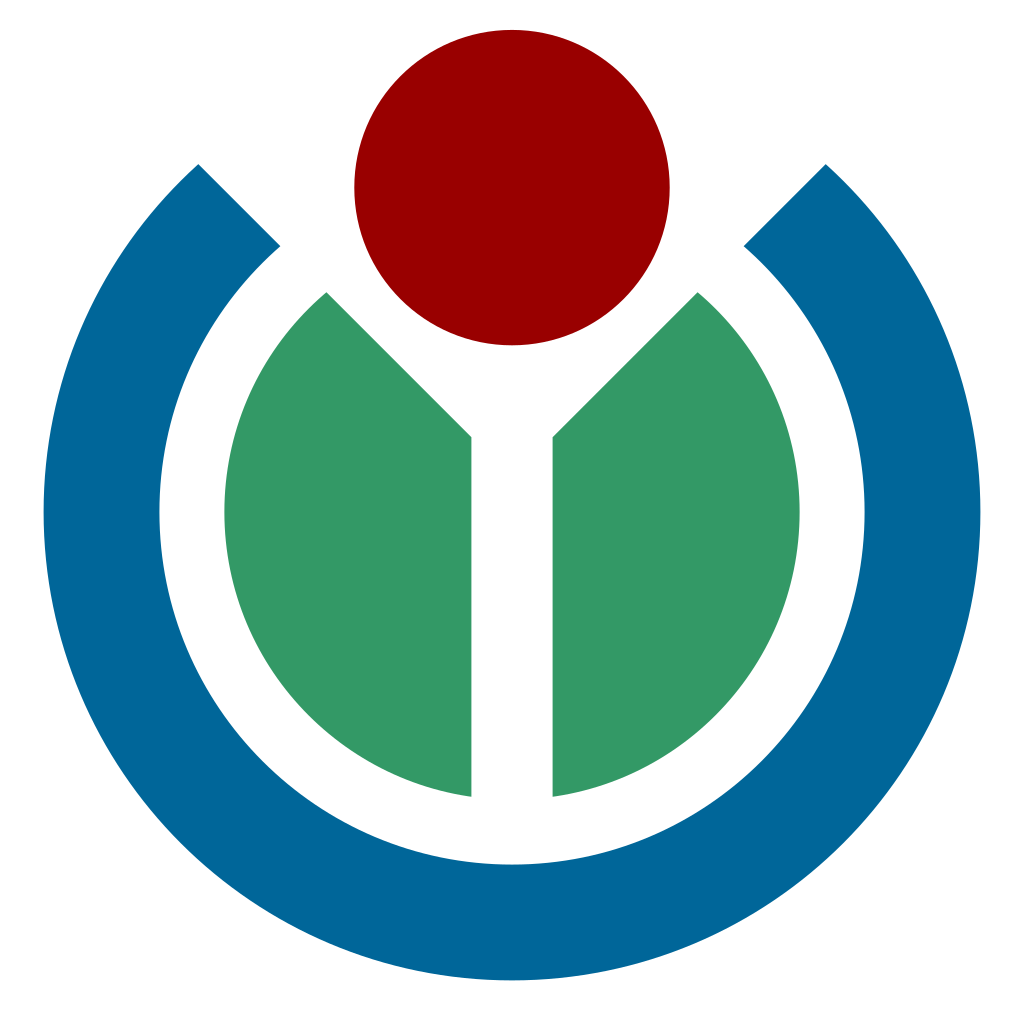This is a ‘newsreel’ designed to play for social media. It’s short and you can watch it with or without audio and still get the message.
Editor’s note: This blog post makes extensive use of WebM videos, a media file format that as of publishing time is not compatible with Microsoft Edge, Internet Explorer, or Safari. Please try Mozilla Firefox instead.
A few years ago, Facebook, Twitter and other social media channels tweaked their user interaction and enabled video that auto-plays on your social media feed with the sound off. The result influenced video production globally and revived the 100+ year-old ‘silent newsreel’. People all over the world are doing amazing, selfless work with Wikimedia projects and a well-made video newsreel can document these efforts and inspire others to be involved.
If you want to be part of the new Inspire New Readers campaign to raise awareness about Wikipedia where you live or if you want to make videos for other purposes, as a video producer and storyteller for the Wikimedia Foundation I’ve produced a few of these types of videos, and I wanted to share some practical advice on video production with the greater Wikimedia movement.
I’ve found:
- You can make these types of newsreels using still images and video from Wikimedia Commons and even footage from your cellphone.
- It needs to be short, because in all likelihood your audience’s thumb is ready to swipe up to the next thing.
- It needs to be understood with or without the audio on.
- If you make a version without titles or text on screen, Wikimedians can translate it into their language for their audiences.
———
So, this is what a 100-year-old newsreel looks like:
This is a silent newsreel from 1918 made by the great early film director Dziga Vertov.
You can see stuff happening with people in it, and then you see text that explains the stuff you saw (in this case you need to speak Russian to understand it). It was made to play in theaters. Today’s video editing software makes it relatively easy to imitate this format using digital video and photography. Here’s how:
Part 1: Write your titles
This is a ‘silent newsreel’ I made about the value and purpose of the public domain. It uses ‘innertitles,’ or titles over moving or still backgrounds. I wrote text first, and then found images that I liked to fit the message of the text.
Titles or intertitles are text that the audience sees on screen. When I set out to make a newsreel, I usually write this text first and then that functions as my script that I can use to narrow what kinds of imagery, sounds or music I may want to use. This sounds easy, but to make it good can take some time. What are you trying to communicate? What’s your topic? Draft what you want to say. It’s usually a good idea to answer the who, what, when, where, why and how of a topic or event. Keep in mind that if you plan on doing on-camera interviews, the interviewees can address these questions with their answers, so as you write, you can make a note to ask the right questions of people to give you the audio you may want. Then you can use a mix of titles and sound bites to communicate your message.
It’s also a good idea to also think about who your audience is and try to be specific; don’t say ‘everybody’. If you are addressing students, you may want to talk about classrooms, the school-year, teachers and so on. If you are talking to doctors, you may want to talk about medicine, patients and so on. The more specific you can make your audience, the better focused your messaging will likely be.
For the actual text, generally I find that to be able to read the text on your phone, it has to be BIG FAT TEXT and that means that you have to write little skinny sentences. It’s kind of like writing one or two haikus. Usually I end up with maybe three or four short sentences of text to put on screen, broken up into parts of the sentence. Sometimes you have to chop the sentences in half and let the audience read the first half of the text before you show the next half. This gives you the opportunity to show half a sentence with one image and then swap to another image and show the second half of the sentence. This notion gives you a way to think about how you may want to write, and what in what order you may want to show things to your audience. Usually there’s a call to action (like the link to a website) at the end of the video, or at the bottom of the whole video.
Part 2: Music
Now you should find some music. You don’t need to use music for these types of videos, but it’s nice to have. If you are a musician, you can use music you’ve composed and recorded, otherwise you need to find some. Try to find instrumental music that you would be comfortable hearing over and over (while you edit your newsreel). I have used all these sites to find media that’s public domain, CC0, CC-BY or CC by-SA so that it’s free to remix and is compatible with Wikimedia projects:
- https://musopen.org/– Mostly western classical music, mostly CC0-licensed.
- http://freemusicarchive.org/ – music under various licenses. Lots made just for video.
- https://www.jamendo.com/ – music under various licenses. Unfortunately searching by license has been removed, and you have to be logged in to see the license of any track, but much can be found here; usually if you find an artist you like who publishes under a free license, most of their tracks will be released under the same license.
- Wikimedia Commons:
- http://freesound.org/ – This is primarily sound effects, but sometimes you can find bits of music. Uses various licenses.
You can also use this music that was made by Andy R. Jordan that I commissioned specifically for Wikimedia newsreels. There are 30, 60 and 90 second versions designed to be looped and faded into each other if needed.
I should note that there is about ten times more music available under non-commercial or non-derivative licenses, but those are not compatible with Wikimedia projects. I say this now so you don’t fall in love with a bit of music that you can’t use.
This newsreel uses text and a few images with a few video filters to make the point that images can be remixed. Note that the text and images are paced to the beat of the music, which must be done carefully so that everything appears in sync. If a few frames are off, it can feel off.
Part 3: Find or record your media
Look at your script-copy-titles. What visual media would illustrate what you want to communicate? Are you talking about an event? An abstract idea? Look at the copy you wrote, and that should give you an idea of what kinds of media you may want to search for or create, if any. You can make a video that uses only text:
This is a newsreel that uses only text. This type of video can be cheap and fast to produce. The music was reused from a previous production.
If you use still images, when you edit it can be useful to animate them so that the audience knows that the video is playing and not frozen:
This video for Wiki Loves Monuments is made of still images, music and short sentences of text that is placed over the images.
If you decide to shoot video on your own, here are my crash-course suggestions:
- Get permission from locations and people to record them.
- Try to keep the camera or phone steady, and hold the camera on a subject or scene five seconds longer than you think you need to at both the beginning and end of recording. This makes it easier to edit later.
- If you record an interview, record it in a quiet room, and use a lapel microphone. Good audio is more important than good video if you intend to use audio from people speaking.
- If you record a presentation where someone is speaking into a microphone (like at a podium), there may be an audio mixing board that you can plug into if you have audio cables for it.
- Use headphones.
- Avoid recording in places with copyrighted material in the background. This includes music or audio that can be heard or television or billboard advertising.
- Make sure you record b-roll (extra footage of the event) that illustrates the setting, inside and outside. Example of event b-roll here.
20 minutes of B-roll of Wikimedia servers. You can also find this footage on Vimeo. I edited this footage into a video to solicit donations for the Wikimedia Foundation, but could have used it for just about any purpose at all.
This is an example of a ‘silent newsreel’ that uses live footage with interviews.
This Spanish-language newsreel uses only b-roll, music and no interviews.
As for cameras, I’ll note that I’m only aware of three cameras (Canon 5D Mark IV and the no-longer-manufactured Nikon D90 and Pentax K-7) that shoot video natively in an open-source format, the Motion JPEG. In theory, this video container could be enabled on Wikimedia Commons (there’s a phabricator ticket for it), and then footage could be uploaded from these cameras directly to Wikimedia Commons without any conversion (more on that below), patent licensing fees or loss of image fidelity.
If you shoot on your cellphone, I’d recommend buying a cellphone lens kit so that you have a range of lenses to better capture your environment. Today these lenses are very inexpensive and clip-on to almost any phone.
To find video media to repurpose for a Wikimedia newsreel, I’d recommend looking in the following places:
- https://commons.wikimedia.org/
- to find a video under a particular subject, type ‘filetype:video’ then a space, then type your subject.
- https://www.youtube.com/– click ‘Filter’ in the top right corner and then sort by ‘creative commons’. Be careful though, there is a lot of copyright infringement on YouTube.
- https://vimeo.com/– You can search by CC-by, CC by-SA, and CC0. Some videos are easy to download too.
- https://www.flickr.com/– You can search by license under ‘commercial use and mods allowed’, ‘U.S. Government works’ and ‘no known copyright restrictions’.
You can also use the puzzle globe logo (with appropriate attribution, of course). See this on Commons.
Part 4: Grants and equipment
Once you have your script roughly developed and have an idea of what music and other footage you may want to record or re-purpose, you may want to consider sharing it on IdeaLab. Fellow Wikimedians might give you feedback and help make it better. Beyond that, at any point in the year, you can apply to a rapid grant, which may be able to fund particular aspects of your video up to $2000 USD. This might be particularly useful if you are inexperienced with video production. A grant may be able to pay for transportation, equipment rental, professional help with shooting and editing video, food or other production costs. You just need to be ready to share a distribution plan for your video—who is your audience and what results would you consider success based on what you are trying to do with your video? The grants team will probably also try to gauge your skill level with video too, to better evaluate what your needs might be. If you have questions, feel free to send an email to rapidgrants[at]wikimedia[dot]org.
As for equipment rental, every major city usually has at least one camera rental house in it. This is a great place to ask questions and learn because they make money if you rent gear and you’ll only rent gear that you know how to use, so they have an economic interest in advising you. They aren’t schools, and are used to dealing with professionals, so it is best to share the experience level you are at so they can better serve you. There are also many online equipment rental companies that ship equipment.
Always test the gear in the rental house. You don’t want to rent defective gear, and you can usually experiment there at the checkout counter before you rent without spending any money. If you come with a plan in place for your production, you’ll be able to share it with the rental company and they may be able to recommend particular equipment for you. You will probably need a credit card for a deposit.
Part 5: Conversion
Wikimedia Commons uses only open-source containers for video. If you want to stay open source, even though it’s not quite a professional editing system, I’d recommend using Openshot especially because it can edit in the open-source WebM format (which is the dominant video container on Wikimedia Commons today). Otherwise you’ll have to convert the video you make into WebM or another free format if you want to share it onto Wikimedia Commons. The workflow I recommend once you’ve finished editing (more on that below) is uploading your video to YouTube.com or Vimeo.com, checking the right open license and then using the video2commons tool to migrate it to Wikimedia Commons.
Part 6: Editing
Editing can be complicated if you are inexperienced, so I’m going to speak generally about it. You will need to learn how to use editing software. First you should pick video editing software you may be familiar with or comfortable with. Some are open source, but most are not. When you start your edit, you have to decide the frame rate and aspect ratio of your final video. Frame rate describes the frames per second that the viewer will see. This is what creates the feeling of motion in the video. Aspect ratio describes the shape of the rectangle of your video (I’ll note that while my examples here are horizontal, many video newsreels today are square or vertical for the social media feed). Your resolution is how sharp (how many pixels) your image will be. It’s best if the majority of your footage that’s already shot that you plan to edit and the final video are the same frame rate and aspect ratio. If you have to convert your frame rates, the final result may look ‘choppy’ and not smooth, especially if there are fast moving objects in your video (more on this below). I like to edit in 24p or 60p frame rates depending on the production, but depending on where you are and the cameras and footage you are using you may want to use other frame rates.
This was made using footage sent to me by volunteers. All the footage was shot using different phones or cameras and all used different frame rates. I had to choose one frame rate and let the editing software convert (or render) that footage into the final video.
As for editing your content together as a narrative, story or thesis, you have maybe four things you can use to communicate: on-screen text, visual imagery, audio (things like music and sound effects which affect mood and setting) and dialogue (things people say). What order for each of these works best? Look at your script and that that be your guide. Generally I find that you can put everything into an editing timeline and then just start trimming it all down and mixing it around. Start at the beginning with something that feels right. When you play it back, it’s a good rule of thumb to read any text you put on screen aloud, as a way to measure how long it can take an audience to read it and understand it when they read it for the first time.
Part 7: Fonts
You have a high chance that people will be watching your video on their phone, and that the sound will be off. It helps to use FAT BOLD FONTS. I use the open source fonts OpenSans, Montserrat, or Linux Libertine. If there is text in the video already (like text on a newspaper or a computer screen that someone in the shot is looking at) that ‘competes’ with the titles you are creating, italicize the titles you use. You can also use dropshadows or other graphics to separate the text from the background. I play with the kerning and spacing of my fonts to get them to look bigger—but not so that they are illegible.
Part 8: Credits and attribution
This part is painful and important. You have to give all the appropriate credit to all the media you’ve used. Patience is key. Just go through your video, find each file that you use and write in a document:
- Name of the file
- The author
- The license
- The link (sometimes optional)
- A note if you modified the original
Add this to the credits at the end of your video. Don’t forget to add your name and license to the new derivative work you’ve made and to credit anyone else who may have contributed to your video in any meaningful way. Double-check everything. If you’re using public domain or CC0 works, you don’t need to give any attribution, but you might still want all the info so you have evidence that the work is actually public domain or CC0.
You can also add links to the original media files that you found on commons in the metadata under the video. This makes it easy for others to find the media should they want to use it too (more on this below). Whatever you do, don’t use other works that you are not allowed to use.
Part 9: Subtitles and captions
Keep in mind, for this type of video we have to assume that the audience may or may not have the audio turned on on their phone, so if there is information conveyed by someone speaking, there needs to be text there to communicate that.
This video uses burned-in subtitles when people talk (dialogue).
Subtitles and captions are there to as a way for people to read what dialogue is being spoken in a video. Each has it’s own function. The difference between subtitles and captions are that captions are metadata that can be turned on and off. Subtitles are burned into the video and once created, cannot be removed from that version of the video. It’s like once you bake a cake, you can’t take the eggs out. I like to use subtitles along with intertitles because both give me a way to describe the diagetic and non-diagetic aspects of the video—the things that are actually happening in the scene versus the text I’m putting on top of it as an interpretation of that scene. It makes a clear distinction between the two. I use bold yellow subtitles with a blurred dropshadow.
I’ll say that even though I use them, the problem with subtitles (and burned-in intertitles too) is that they can’t translate well. There’s more below about this, but I’ll say that captions can be a good way to make a video that could have dialogue or text translated by the Wikimedia community. Captions are really just a text document that says ‘show this text from this time to this time’ when playing a video. If you do make captions, I highly recommend Amara.org to make your captions after you’ve published your video on a platform like YouTube.com. Once you have captions, you can add them to your video on Wikimedia Commons by clicking the ‘cc’ button and following the links from there. If you want to translate the captions, you can copy the original text with the timecode, paste it into another language within the ‘cc’ menu and translate the text. I’ll note one neat feature of captions on Wikimedia projects is that the text that is shown when the video plays can be made into a hyperlink using normal Wikitext.
Part 10: Forking
Because intertitles and subtitles are burned-into the final newsreels I make, that locks in the language of the videos I make (in most cases that’s English). So, I’ve learned to export a version of the videos without any text except for the credits and release that version so that others can fork (remix) a copy into their own language by watching the English version and translating the text.
Here is an example of the Wiki Loves Monuments video, slightly different from the one above:
This is a version with no titles, it is not intended to be viewed by the public.
This version is not intended to be viewed by the public. This particular video has been forked into Georgian, Basque, Spanish, Ukrainian, and Greek.
For the purpose of illustrating a point I made before about why it’s important to use the same frame rate and aspect ratio of the original video you plan to edit, I’m going to show you the Georgian fork of this video:
This version was made with Georgian text, but the frame rate and aspect ratios were not well chosen.
As you can see, the fidelity—that is, how accurately the video has been forked—is poor. The video still gets the basic message across, but probably without the same feeling. It’s very easy to make mistakes in this area. It’s important to experiment early on with your edits to make sure you have chosen the right frame rate, aspect ratio and resolution.
After I have both a version with and without burned-in text, I make sure that both versions link to each other in the metadata under each video. That way it’s somewhat easy to track versions that I or others may create.
I’ll note that you could also add a transcript of your video to the metadata on commons to help others to translate.
Part 11: Keep your original footage and editing files
You never know if you may want to access the original footage again. Maybe you made a mistake somewhere and need to update some small part of your video or maybe you want to make a new version of your video, so I’d recommend that you hold onto all your original footage. Ideally you should make backups too.
Outro
Below are a few more examples of silent newsreels I’ve produced for the Wikimedia Foundation. I hope you can learn from watching them what you might need to make one for yourself.
This newsreel is about Wiki Indaba. There are only a few moments when people speak, and most of the information is communicated by intertitles.
The 2016 Wikimedia Hackathon in Jerusalem. The video shooter was given a short list of questions to ask everyone: Who are you? Where are you from? What is a Hackathon and what are you working on? Covering the who, what, when, where why and how of the event. They interviewed about 6-7 people and then the footage was edited for the best parts of the interviews.
This is a newsreel of a meetup in Baghdad, Iraq to teach how to edit Wikipedia. A version was made in both Arabic and English.
Victor Grigas, Video Production Manager and Storyteller, Communications
Wikimedia Foundation
All videos in this post were produced by Victor Grigas/Wikimedia Foundation, and are freely licensed under CC BY-SA 3.0 and 4.0. Some images used within the videos may have different licenses. See their file pages on Wikimedia Commons for more.

Can you help us translate this article?
In order for this article to reach as many people as possible we would like your help. Can you translate this article to get the message out?
Start translation